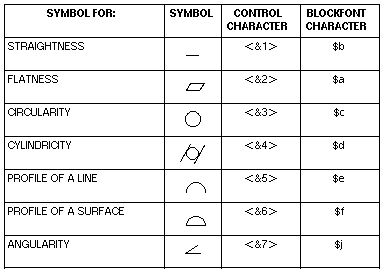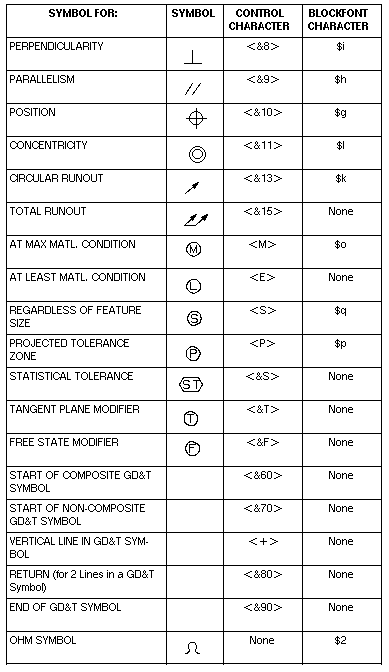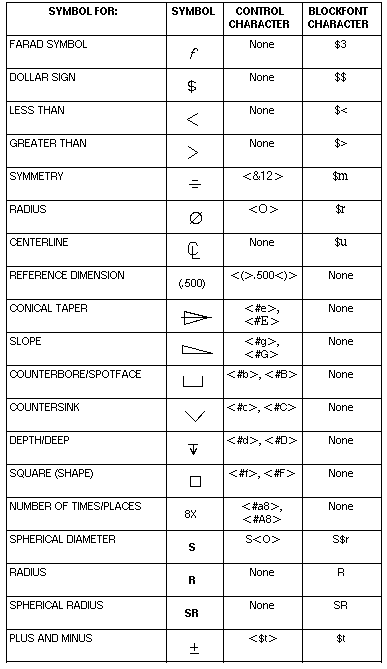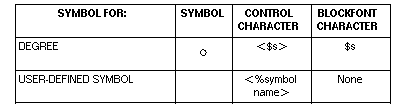Symbols and Text Control Characters
Overview
You can use control characters and blockfont characters to generate
symbols, expressions, and attributes (part and object) in notes, labels,
dimensions, ID symbols, and GD&T symbols.
Because of the different text formats allowed in dimensions and drafting
aids, control character command strings have been defined to allow fractions,
tolerances, ANSI characters, and form and positional tolerance symbols
in the text. They can be used in any text such as appended text or associated
text. The actual string can be 50 characters maximum, and the appended
text and text in notes, labels, etc., can be 132 characters maximum. Control
character command strings consist of less-than sign (<), a character
command, possibly a parameter set, and a greater-than sign (>). A parameter
set can be one of four options, depending on the control command. It can
be:
1. Null, i.e., no parameter
2. A number
3. Two strings separated by an exclamation point (!).
4. Two strings separated by an @ sign. This last format allows expressions
and attributes to be inserted in associated and appended text.
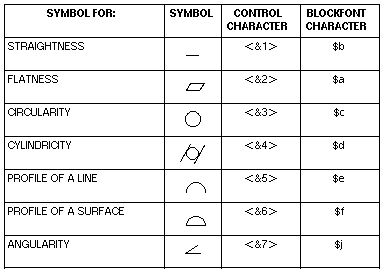
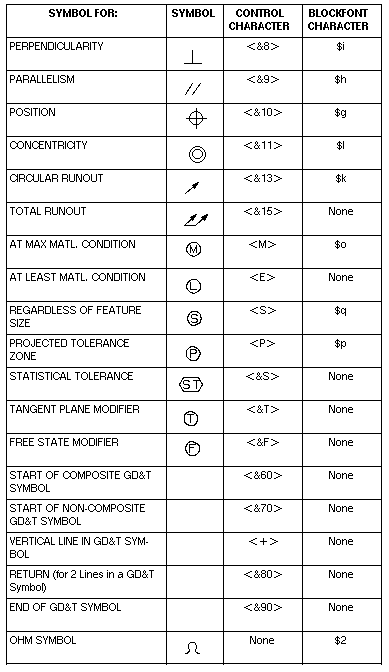
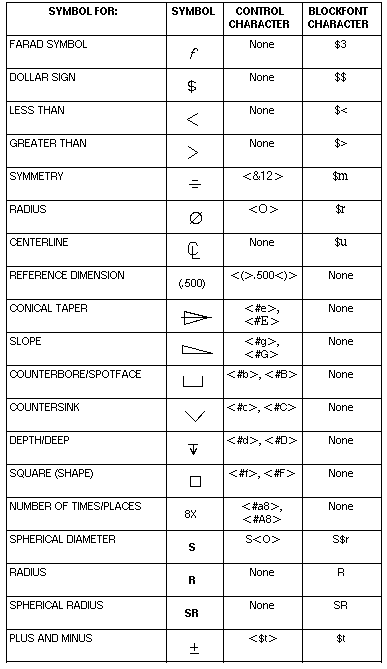
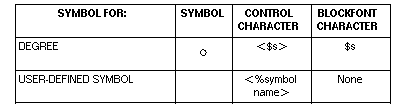
The following control characters are used to format text.
<Br> BLANK SPACE
You can insert a blank space in the text string. The value assigned
to the variable "r" will make one blank space "r" times
the blank character of the current font.
<Zr> LINE SPACING
You can vary the spacing between lines of text by assigning a value
to the variable "r". The distance from one line of text to the
next will be "r" times the line spacing defined for the current
font. To reset spacing to the default values, enter <Z> .
<Gr> GAP
You can assign a value to the variable "r" to make the spacing
between text characters "r" times the character spacing of the
current font. To reset, enter G .
<Cr> CHARACTER SIZE
You can change the character size by assigning a value to the "r"
variable. The new character size will be "r" times the character
size of the current font. To reset the size to the original font, enter
<C>.
NOTE: Always perform a reset when using Character Size control
character along with other control characters (e.g. Underline, Font, etc)
within a text string. Failure to do so may produce unsatisfactory results.
<Fn> FONT
You can assign a value to the "n" variable to change the current
font. "n" is a number between 1 and 14 corresponding to the font
list for the part. Enter an <F> to reset to the original font.
<Dn> CHARACTER LINE WIDTH
Use the "Dn" control character to change the line width of
the text "n" can be a 1, 2, or 3 and corresponds to normal, thick,
or thin, respectively.
<A> ABOVE LINE, OVER LINE
You can draw a straight line above the usual text line. Enter <A>
at the beginning of the text to start the over line and <A> at the
end of the text to terminate the over line.
<U> UNDERLINE
You can draw a straight line below the usual text line. Enter <U>
at the beginning of the text to start the underline and <U> at the
end of the text to terminate the underline.
<L> SUBSCRIPT
You can use a subscript to place a half-size character below the bottom
line of the text. Use <L> at the start and at the end of the characters
to be subscripted.
<In> INCLINATION (italics)
Enter the text control <In> immediately before a word(s) you wish
to incline (or italicize), with "n" as the number of degrees
for the angle of inclination. 20 is a common value to enter with values
greater than 70 rendering the characters unreadable. To turn the inclination
off, follow the inclined word(s) with <I>.
<H> SUPERSCRIPT
You can use a superscript to place a half-size character above the top
line of the text. Use <H> at the start and at the end of the characters
to be superscripted.
<N> TEXT CONTINUATION
Placing an <N> at the end of a line indicates that the next line
is a continuation of the current line. The carriage return at the end of
the first line will be ignored and the second line will be displayed after
the first one. This can be used to overcome the 132 characters per line
limit.
<Rn!d> COMMON FRACTION
A common fraction is displayed by assigning values to "n"
and "d". "n" is the numerator and "d" the
denominator. "!" is the separation character. No control characters
can be nested inside the brackets.
<Qn!d> THREE-QUARTER SIZE FRACTION
A three-quarter size fraction is displayed when you use these control
characters. Values assigned to "n" and "d" defines
the numerator and denominator respectively. "!" is the separation
character. No control characters can be nested inside the brackets.
<Vn!d> FULL-SIZE FRACTION
A full-size fraction is displayed when you use these control characters.
Values assigned to "n" and "d" defines the numerator
and denominator respectively. "!" is the separation character.
No control characters can be nested inside the brackets.
<Tr!s> TWO LINES OF TEXT
"r" and "s" are two lines of text displayed one
line over the other, usually positive, real numbers that cannot contain
any control characters except <Rn!d> or <Qn!d> to insert fractions.
<Xm.n@exp_name> EXPRESSION VALUE
Where "X" indicates a reference to an expression.
Where "m" indicates the minimum field width. If required,
the expression value will be padded with blank spaces on the left to fill
the field width. If m=0 the leading zero will be suppressed.
Where "n" indicates the maximum number of digits after the
decimal point of the expression value. If n=0 the value will display as
a whole number. The m and n can be separated by a comma or a period depending
on the decimal point separator desired.
NOTE: If the text is part of a dimension, "m.n" can
be omitted. If it is omitted, the number of decimal places used for the
dimension will also be used for the expression value.
Where "exp_name" indicates the expression name. The expression
name is case sensitive. An expression from a part that is not the current
work part can also be referenced by specifying the following provided that
interpart expressions customer default set turned on.
<part name>::<exp_name>
<XA@exp_name> EXPRESSION ASSIGNMENT
Where "A" indicates that the expression assignment statement
is displayed rather than the expression value.
Where "exp_name" indicates the expression name. The expression
name is case sensitive.
Example:
For the expression "p1=if(p0<2)3 else 2*p0", the <XA@p1>
control character text will display as follows:
p1=if(p0<2)3 else 2*p0
<W@attr_title> PART ATTRIBUTE
Where "W" indicates a reference to a part attribute.
:w
Where "attr_title" indicates the referenced attribute title.
<W!obj_id@attr_title> OBJECT ATTRIBUTE
Where "obj_id" indicates the unique identifier of the object
to which the attribute is associated. The only valid attribute is a variable
length character string.
<Wobj_name@attr_title> OBJECT ATTRIBUTE
Where "obj_name" indicates the object which the object attribute
has been assigned to. It is important to note that if multiple objects
have the same name, the first object found will be selected. Therefore,
it is recommended that unique object names be used when object attribute
are assigned. The only valid attribute is a variable length character string.