 When you choose the Fillet option, the Curve Fillet dialog is displayed. You can use the Fillet option to "round off" the intersection between two or three selected curves. You can also specify how the curves are trimmed when the fillet is created.
When you choose the Fillet option, the Curve Fillet dialog is displayed. You can use the Fillet option to "round off" the intersection between two or three selected curves. You can also specify how the curves are trimmed when the fillet is created.
Note:
Fillets in active sketches are created with the Sketch Fillet dialog, instead of the Curve Fillet dialog that is described in this section.
|
Create Fillet Dialog Options |
|
|---|---|
|
Creates a fillet between two coplanar nonparallel lines. |
|
|
Constructs a fillet between two curves, including points, lines, circles, conics or splines. A two curve fillet is generated in the counterclockwise direction from the first selected curve to the second. |
|
|
Creates a fillet between three curves, which can be any combination of points, lines, arcs, conics, and splines. |
|
|
Radius |
Defines the radius of the fillet. |
|
Inherit |
Lets you define the values of the new fillet by selecting an existing fillet. |
|
If you choose to create a two or three curve fillet, you need to choose a trimming option. Trimming shortens or extends the selected curves to join with the fillet. (Depending on the fillet option selected, some trimming options are changed or are not available.) |
|
|
Point Constructor |
Lets you use the Point Constructor to select some or all of the curves to fillet. |
The figure below shows the three types of fillets you can create in NX.
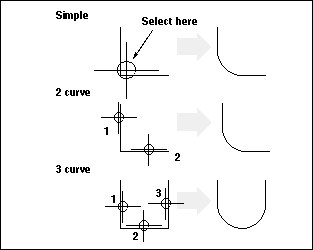
The general procedure to create a fillet is:
-
Choose the type of fillet you want to create.
-
Indicate how you wish to trim the objects.
-
Enter the radius of the fillet.
-
Select the objects.
-
Specify the approximate center point of the fillet.
Note:
Many of these steps are done simultaneously when creating simple fillets.
There is a quick reference sheet about creating fillets at the end of this section.
You can use the Point Constructor to select one, two, or all three of the curves for a 2 curve fillet or 3 curve fillet. The Point Constructor remains modal until you choose OK or Back. The figure below shows two examples of fillets created using the Point Constructor.
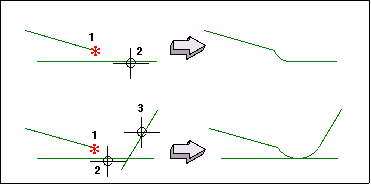
If you choose to create a two or three curve fillet, you need to choose a trimming option. Trimming shortens or extends the selected curves to join with the fillet. Depending on the fillet option selected, some trimming options are changed or not available.
Note:
Points cannot be trimmed or extended.
Choose one of the following trim options:
Trim First Curve Delete Second Curve Trim Third Curve
In 2 Curve Fillet, you can choose to trim the first, last, or both curves. The Delete Second Curve and Trim Third Curve options are not available.
In 3 Curve Fillet, you can choose to trim the first, last, or both curves and delete the second curve.
If you do not select any of the trimming options, none of the curves are trimmed.
Note:
If the trimmed curve has a length equal to zero and there is no associative connection to the curve, it is deleted.
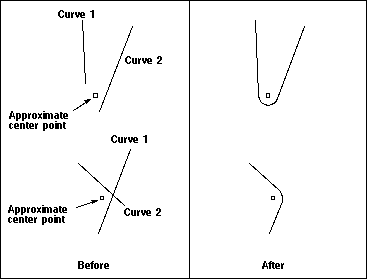
After selecting the curves to be rounded, indicate the approximate center point of the fillet curve. The position you select is projected normally to the first curve to help determine where the fillet should start.
Indicate the center by using the cursor or the Point Constructor. Using the cursor location method in the Point Constructor selects a position in the X-Y plane of the WCS. This is different from the normal method for indicating the arc center, which specifies a point in a plane parallel to the viewing screen.
After you have created a fillet and trimmed the original curves, you can choose Undo to delete the fillet and reverse the trim.