 This option creates a beveled corner between two coplanar lines or curves.
This option creates a beveled corner between two coplanar lines or curves.
To create a curve chamfer:
-
Choose the type of curve chamfer to create, either Simple Chamfers or User Defined Chamfers.
-
Indicate how you wish to trim the two curves.
-
Enter either an offset and an angle with respect to the first curve or an offset for both curves.
-
Select the curves that form the corner to be beveled.
-
Indicate the approximate intersection point between the curves.
Note:
Many of these steps are done simultaneously when creating simple chamfers.
When indicating the approximate intersection point between the curves, select the side of the intersection where you want the chamfer created. After the chamfer is created, you have the option to remove the chamfer and restore the original curves.
You may create the following types of chamfers:
|
Creates a beveled corner between two coplanar lines. See Simple Chamfers for details. |
|
|
Creates a beveled corner between two coplanar curves including lines, arcs, splines, and conics. This option also gives you more control over the trimming than when creating simple chamfers. See User Defined Chamfers for details. |
Offset is the distance between the intersection of the two curves and the beginning of the chamfer line. For simple chamfers, the offset is the same along both curves.
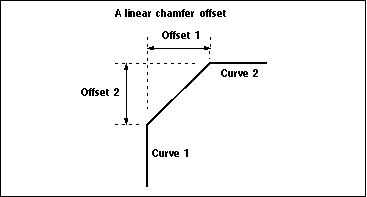
Note:
The offset is measured along the path of the curve and is not necessarily a linear distance.
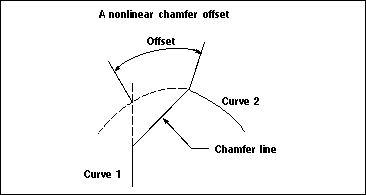
A chamfer can also be created using one offset and an angle. The angle is measured from the second curve.
