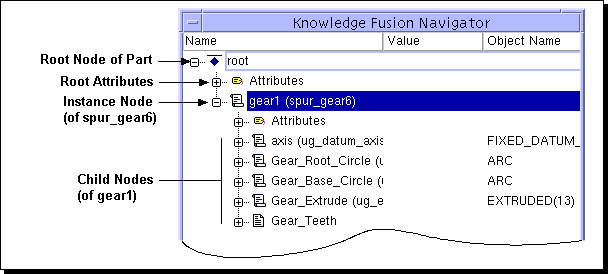
Navigator Dialog
|
Overview |
How To |
Related Topics |
|
|
|
Navigator Dialog |
|---|
The Knowledge Fusion Navigator dialog displays the object tree which depicts the KF language view for a single instance of a parametric part or "assembly". Each object node in the tree represents either an instance of a class or an attribute of a single instance of a class. There are several types of nodes:
Root Node- node at the base of the tree. The root has no parent.
Instance Node - An object in the tree that represents an instance of a class.
Child Node - A node that is contained within another object.
Attribute Node - Each of the root, instance, and child nodes have their own attribute nodes.
In addition, the object tree offers the following usability aids:
If you choose a rule in the tree, the corresponding object in the graphics area highlights in the specified system color.
The highlighting changes to a lighter shade as the cursor passes over each item in the object tree. This is to advise you that you would select that rule if you were to click the mouse button at that point. If the cursor is over an object that has a representation in the graphics area, that object also prehighlights, along with the tree item (if the prehighlighting Preference is set ON).
Rules that display in blue are dynamic rules. Dynamic rules are created by you in the current part and can be edited unless you have used lockObject?, lockRule? or lockRuleParameters (see the Attributes table below).
An instantiated class that creates other child instances is blue but its children cannot be edited and are colored black. An exception where a parent instance creates blue colored child instances are UDFs, wave features, join curve features, and intersection curve features.
If you select an object in the graphics area having been created by a KF rule, and execute Information-> Object, the name of the rule displays in the information window.
The following table provides descriptions of the root attributes. Many of these attributes also appear for other instance attributes.
Note:
The Knowledge Fusion Navigator works in conjunction with right-click shortcut Menus.